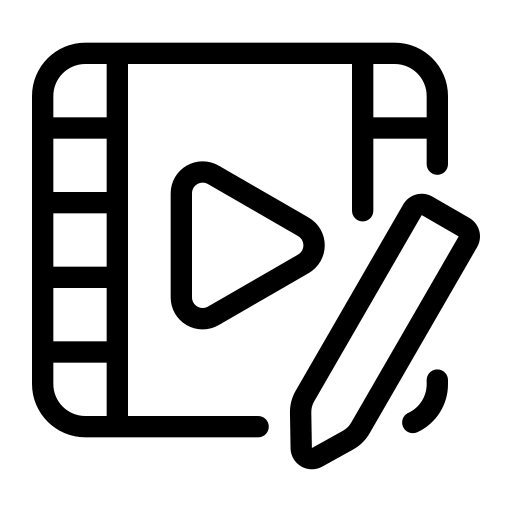Trim Video
Cut unwanted parts or extract specific segments from your video
About Video Trimming
EzyVideoConvert's trim tool lets you cut unwanted sections from your videos with precision. Keep only the best parts of your footage, remove mistakes, or extract specific clips without complicated editing software.
Why Trim Your Videos?
- Remove unwanted content at the beginning or end
- Extract the best moments from longer recordings
- Create shorter clips for social media sharing
- Remove mistakes or bloopers from presentations
- Break long videos into more manageable segments
Trimming Options Explained
- Start Time: The point where your new video will begin
- End Time: The point where your new video will finish
- Output Format: Choose to keep the original format or convert while trimming
- Preserve Quality: Maintain the original video quality without re-encoding
Tips for Precise Video Trimming
For the most accurate trimming, use the video preview to find the exact moments you want to keep. The "Use current position" buttons make it easy to set precise start and end points while watching. Enabling "Preserve original quality" is recommended for the best results as it prevents quality loss from re-encoding, though this option may not work with all video formats. For the fastest processing, keep the same output format as your input video.